I’ve been having issues reaching nodes inside my network, my ISP gave me VPN caccess, but it was flaky at best and never worked when I needed access. I used to run a PPTP on an old NT 4.0 server, but when I retired it I never got around to setting up another one b(because my ISP was now supposedly providing that service). I jusally got by with using VNC to connect to an outward facing computer, and using it to do what I needed.When I started using SSH to connect to servers from the outside, the concept of SSH tunneling intrigued me. I found the “SSH Tunnel Howto“, and thought I’d give it a whirl. Here’s what it says:
“Naturally the methods for establishing an ssh tunnel differ according to your operating system.
Linux
This method should work for any unix system, not just linux, assuming you have the ssh clients installed
First, create a tunnel from port 8080 on your local machine to port 3128 on the Green Bank proxyserver:
ssh -N -L 8080:proxy.gb.nrao.edu:3128 login.gb.nrao.edu &
You will be prompted for your unix username and password.
Windows
There are many ssh clients out there and methods for setting up tunnels. The following instructions are for putty which is available free from http://www.chiark.greenend.org.uk/~sgtatham/putty/
When you fire up putty you will see in the category pane (towards the bottom) “Tunnels” Clicking on that will bring up the tunnels configuration. The top section deals with X11 forwarding, set this as you will, bearing in mind that if you are a long way off in network terms the performance will be abysmal. The lower section is hwere we set up the tunnel. Under “Add new forwarded port” enter 8080 in the “Source port” box and in the “Destination” enter proxy.gb.nrao.edu as shown below and then click on add.
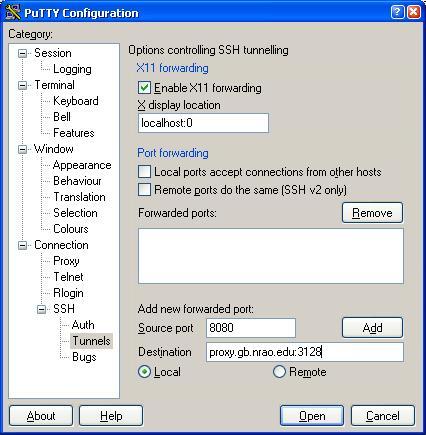
Now click on “Session” in the category pane and enter “login.gb.nrao.edu” in the “Host Name (or IP address)” box, select the SSH protcol button and finally click on “Open”
I haven’t given it a try yet, but I’ll post an update on how it goes!